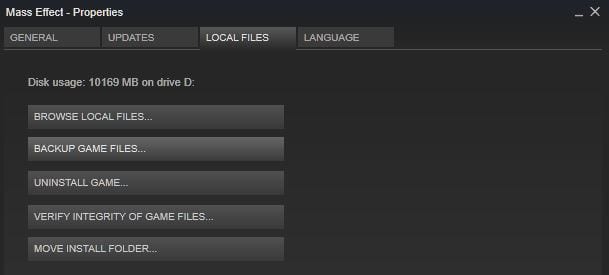New Steam Update Makes Life Easier – Use Any Controller With New Update

Everyone loves a good Steam update, right? Bugs get fixed, features get added, and it’s usually a good time for all. What’s not to love? The latest Steam update has added a few things that might pique one’s interest. If not, that’s cool too. Either way, it is going to make life a little easier for Steam users. Two of the main features in the update are the ability to move your game install folders with ease, and the option to use virtually any game controller. First, let’s talk a little about controller support.
Anyone who uses a controller with Steam knows that the support for such peripherals has been rather lacking in the past. Unless you owned an Xbox controller or the Steam controller, you might have had a bit of trouble getting things to work properly. Even then, issues were always possible. Well, with this new Steam update, Valve is looking to rectify that and make the user experience a little more friendly. Begone, third-party apps! Check out everything they’ve done with controller support below:
Steam Controller
- Added XBox 360, Xbox One, and Generic X-Input controller configurator support. This allows all recognized controller types to use the advanced mapping features of the Steam Controller Configurator. Note that because X-Input currently lacks per-controller means of unique identification, all controllers of that type will share personalization and configuration settings. As they share the same inputs, Xbox 360/One/Generic controllers will all see each-others configurations when browsing. Automatic conversion will be attempted when loading configurations from other controller types.
- Unrecognized Generic X-Input gamepad style controllers will be recognized by the Steam Controller Configurator once their buttons have been assigned to match a generic gamepad layout.
- Recommended configurations specified for a game by the developer will now attempt to assign based on Controller Type.
- Added option to disable Guide Button issuing a Steam focus change. This is available through the Big Picture controller options menu. This allows better interoperability with other applications which use the Guide Button, such as PSNow.
- Added Single Button simple button mode for trackpads. This allows a trackpad to be treated as a single giant button.
- Fix for free-floating On Screen Keyboard running very slowly if a game was open but did not have focus or was running windowed.
- Added independent horizontal/vertical scaling to joystick move and joystick mouse.
- Joystick Move mode no longer shows mouse sensitivity option unless mouse output is selected.
- Added additional support for third party PS4 controllers, including some HORI, MadCatz, and Armor pads and fight sticks.
- Fixed a bug with PS4 triggers where they were being scaled incorrectly, leading to maxing out of the value too soon.
- Added ability to change x-input controller order from the Controller Options menu – so in multi-controller setups of x-input games, the mapping of physical controller to x-input index can be swapped around. Note that this currently only applies to controllers that have opted into Steam Controller Configurator support.
- Fixed Configurator Switch Controller interface not showing controller icons.
- Re-enabled Gamepad outputs for desktop configurations for users of third party programs which hook into applications via the desktop configuration.
- Added XBox Controller Rumble Support
- Added ‘Turn Off Controller’ Support for PS4 Bluetooth and Wireless Receiver
- Added Open Big Picture controller action binding.
- Fixed a bug where Steam Chords wouldn’t work reliably when multiple controllers were connected and disconnected in a single session.
- Fixed Volume being muted when connecting a Sony Wireless Receiver in Windows
- Fixed analog stick on-screen-keyboard interactions not working inside of Big Picture
- Fixed Guide Button not switching into Big Picture when Steam has focus but Guide Button Focus option has been disabled.
- Add support for Emio PS4 “Elite” controller
What this means is that you can practically use any gamepad to play your games. As long as it is an X-input controller, you’ll just need to map it out with a generic gamepad layout in order to have it be recognized by the Steam Controller Configurator. Awesome, right? We thought so.
Another feature that comes with the new Steam update is the ability to relocate your game install folders with absolute ease. Before, you would have to uninstall the content and reinstall in your desired location. There was a workaround that involved hunting down the folder yourself, moving it, then having to tell Steam to find it. Arguably better than uninstalling, but not convenient enough. Now, all you have to do is go into the Properties of the game you wish to move in your Steam library, click on the Local Files tab, select Move Install Folder, and choose the new home for your game. It’s really that easy.
You may also notice that the option to Delete Local Content is gone. It has been replaced by the almighty Uninstall Game option. It may take a little getting used to when it comes to that, but once acclimated, you’ll be off to the races, moving and uninstalling things with ease! These aren’t the only two things that Valve has changed with their new Steam update. For the rest of the list, see below:
General
- Updated Web control to Chromium v56.0.2924.10
- Account email and password wizards are now web based and offer usability and recovery improvements
- Game install folders can be moved to other Steam Library folders under Properties / Local Files
- Improved download/update error messages when game files are locked by other programs
- Improved error message when you fail to install a game and don’t have enough disk space due to user quotas
- Added “Repair” option for Steam Library Folders to fix Windows user access rights
- Support for including log files and crash dumps in system reports when submitting some types of help requests
- Fixed a client issue causing HITMAN™ to skip one-time setup on new computers
- Fixed an issue that could cause the client to hang when the computer wakes from sleep mode
- Fixed incorrect colors in screenshots and In-Home Streaming for Vulkan applications on AMD hardware
Big Picture
- Added support for using the overlay keyboard for games that have launchers
- Improved display when running on retina enabled devices under OSX
Windows
- Added overlay support for new Windows 10 Insider preview builds
OSX
- Reduced energy usage when Steam is not the active application rights
Linux
- Improved interactions between the Steam runtime and host distribution libraries, which should let Steam work out of the box with open-source graphics drivers on modern distributions. If using an older distribution or running into problems, use STEAM_RUNTIME_PREFER_HOST_LIBRARIES=0 to revert to previous behavior.
- Unify close-to-tray behavior with other platforms. If using a distribution that doesn’t have proper compatible tray support, use STEAM_FRAME_FORCE_CLOSE=0
- Added idle detection, friend status will now automatically switch to Away/Snooze
- Fixed Steam not obeying SIGTERM, Steam will now gracefully exit when logging out of a session
- Fixed keyboard input and cursor switching in overlay for Vulkan applications
- Update Vulkan loader in the Steam runtime to enable Xlib support
- Updated libxcb in the runtime with a fix for DRI3-related crashes on open-source graphics drivers
What do you think of the latest Steam update, gamers? Think this will make life a little easier for you, or do you believe it will have no impact? Do you intend on using other controllers now that they will be recognized? Let us know down in the comments section! Before you go doing that, however, you should check this out. Somebody modded the Mini-Famicom and made it fit into a Game Boy case. It is fantastic! Don’t forget to follow DFTG on Twitter to ensure you remain current with your gaming news needs!

Eric Garrett2269 Posts
Eric is an editor and writer for Don't Feed the Gamers. When he is not staring at a computer screen filled with text, he is usually staring at a computer screen filled with controllable animations. Today's youth call this gaming. He also likes to shoot things. With a camera, of course.