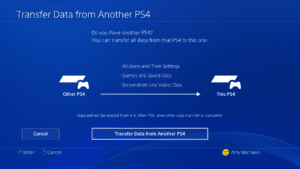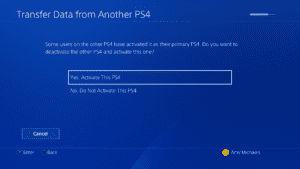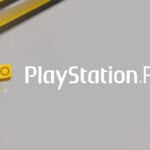Here’s Everything You Need to Know About Switching Data from Your PS4 to PS4 Pro

If you’re planning on upgrading to the PS4 Pro but are worried about how to transfer data, we’ve got you covered. Here is a step by step guide to help you transfer everything to the new system. The guide was posted on the PlayStation blog and it’s really easy to follow.
- You need at least one LAN cable, both consoles switched on, and broadband network access to make this work.
- Make sure that both systems have been updated to version 4.0 or higher. Your PS4 should have already updated the last time you went online, but just in case go to settings and check out the system software update and double check.
- You will need to switch on both of the PS4 consoles and make sure that they are both connected to your home broadband network whether through Wi-Fi or with LAN cables and then sign into the PlayStation Network. Only the PS4 Pro needs to be connected to your TV.
- Your PS4 Pro will detect that you are signing in to a new console with your PSN ID and you will see a screen asking if you want to start transferring data from your old console to the PS4 Pro. Follow the prompts to confirm that you want to start the transferring process, then press and hold the Power button on your old console until you hear a beep in order to prepare your data.
- Now connect the two PS4s together with a LAN cable into the ports on the back of the consoles OR connect each PS4 to your router using two LAN cables. The transfer process will be exactly the same.
- Choose which games, apps, save data, screenshots, videos, themes, and settings you wish to transfer. Then it will tell you how much free space will be left on the new console’s hard drive and an estimate of how long the transfer will take.
- You will then be asked if you want to activate your new console as your primary PS4. This will allow you to automatically download updates, upload save game data to your PS Plus cloud storage and share content with other users if you wish.
Unfortunately there are some things that won’t be transferred:
- Any password data. Your PSN, Netflix or Amazon passwords will need to be re-entered on to your new console when you sign in.
- Profile data of any user accounts that have never signed in to your PS4 with a PSN ID.
- Any un-synched trophy data.
There you have it! Easy to do and laid out just for you! Are you excited about the PS4 Pro? Would you like to take a look at the inside of one? Check out our video of Director of Mechanical Design, Keiichi Aoki, taking one apart for you. Sound off with your thoughts in the comment section below!
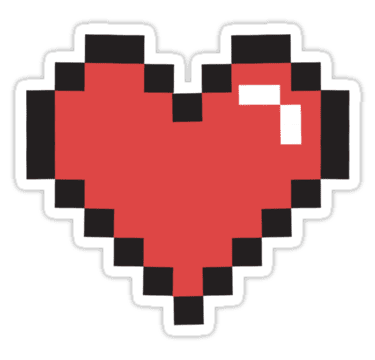
Freelancer Spotlight417 Posts
Our Freelancer Spotlight is a way for our community members to be involved and share what they love with the site! From news, reviews, to cosplay features - it's one of the many ways our community can become even more immersive with DFTG.