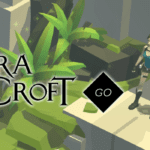3rd Dishonored 2 PC Patch Attempts to Address Even More Bugs

We’re really hoping that the third time is the charm in regards to the most recent update for Dishonored 2 on PC. Since the game’s release in early November, the PC version of the stealth-adventure title has been riddled with performance issues like unstable framerates, mouse sensitivity issues and blurry graphics to name a few. Much like the first two updates, patch 1.3 aims to remedy even more of these problems. From the sound of it, it’s looking like this might not be the last Dishonored 2 PC patch coming our way as the developer works hard to address every glitch.
According to the patch note’s overview, the update offers “General performance and optimization improvements” as well as “issues related to user interface” while addressing some of the mouse issues among a variety of others. Patch 1.2 had over 100 fixes in it according to the game’s director Harvey Smith, whom during a recent interview had the following to say on the matter:
There were certain combinations of things that we just didn’t expect, despite extensively testing the game; very high-end CPUs with low-end GPUs, and older drivers, things like that. I’m a PC gamer. There is nothing like running on a super high-end PC. But it’s also the most varied platform to support. It’s way, way more complicated than consoles.”
You can view the full specifics of the update below.
Dishonored 2 PC Patch Overview
- General performance and optimization improvements
- Added a setting to turn OFF Camera Motion Blur
- Additional mouse improvements
- Fixed various issues related to user interface
- Fixed various issues related to the Option menu
- Fixed various issues related to multiple monitors
Patch Notes
Options
- Added a setting to turn OFF Camera Motion Blur
- Fixed a bug which caused some textures to be missing when Texture Quality was set above Medium for some GPUs
- Fixed a bug where the game sometimes launched in the previously saved resolution in the top left corner of the screen
- Fixed a bug where “Adaptive Resolution” was incorrectly set to “Manual”
- Fixed a bug where changing the Screen Resolution, Monitor, Windowed Mode or Triple Buffering did not properly revert after selecting “No”
- Fixed a bug where the player was incorrectly asked to confirm changes when no changes were made
- Fixed a bug where V-Sync settings did not match the monitor refresh rate when higher than 60hz
- Fixed a bug where pressing “No” in the confirmation prompt when changing Triple Buffering setting sometimes made the prompt appear again
Display / Monitor
- Fixed a bug with multiple monitors which caused the game to not display on the primary monitor by default
- Fixed a bug which caused some UI elements to be misplaced when using 5:4 or 4:3 aspect ratios
- Fixed a bug which caused the game window to appear off screen when resolution was set below the native resolution for 1440P and 2160P monitors.
- Fixed a bug which caused incorrect Resolution Scale FPS Target when changing V-Sync mode
- Set default value for Resolution Scaling Quality to “Quality”
Rendering / Performance
- Fixed a rendering bug affecting the lighting on some NPCs which sometimes caused a red glow
- FPS limiter set to 60 FPS by default
- Adjusted Shadow Quality settings – “High” setting and below have a more significant visual and performance adjustment
- Reduced performance impact of transparent surfaces & VFX
Mouse
- Fixed a bug impacting mouse movement speed
Known Issues
- Switching off the V-Sync a second time sets the FPS Limiter to 30 instead of 60 by default
- Changing the settings from TXAA to FXAA and not applying the change sets the TXAA Sharpness to 1 instead of its previous value
- Disconnecting and reconnecting a controller during gameplay may cause the controls to become locked
- Alt-tabbing or pressing the Xbox button on the controller should return controls
- The game crashes to desktop when loading into gameplay on a Phenom II processor
- Phenom II processors are currently not supported
- Adaptive Resolution can get stuck at -1 when restoring video settings
- Changing the V-Sync option will allow the Adaptive Resolution slider to move again
Note: As with its two predecessors this, Dishonored 2 PC patch is beta and we should point out that players will need to opt in to download it. In order to download the update start, by right-clicking the game in your Steam library, select Properties, then BetaPatch from the Betas drop-down menu. Once you close the pop-up window, Steam should automatically download the update.
Have you experienced any issues with the game on PC or another platform? Are there fixies this Dishonored 2 PC update didn’t address? Let us know by joining the conversation in the comments below and as always don’t forget to leave a tab open on Don’t Feed The Gamers for all the video game news you need to know.
C.J. Havens80 Posts
C.J. is a self-proclaimed Nerd/Geek culture expert with a passion for writing, gaming, movies, food, and beards; not necessarily in that order. When he's not writing editorials for DFTG you'll most likely find him in the kitchen or on his gaming console. If you eat, he will feed you!